AI Tools is a WordPress plugin that injects artificial intelligence into WordPress websites and enables it to make use of advanced features like content generation, chatbot etc.
This plugin integrates with OpenAI, an artificial intelligence research company, through their API and utilizes their technology to deliver the functionaliy to owners.
This plugin is built with Php, Javascript, HTML and CSS.
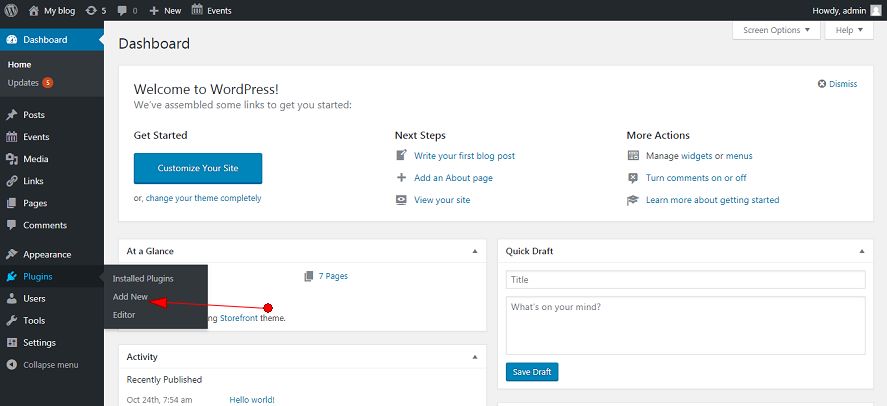
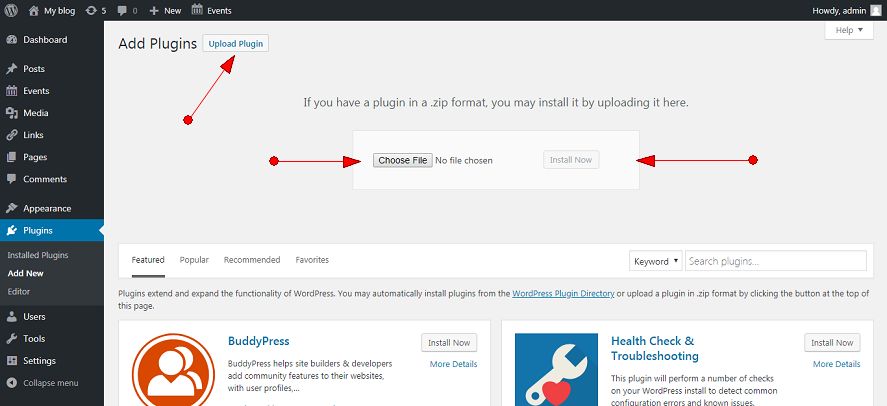
If you want to learn more about using ftp to install plugin, please check these links:
https://www.godaddy.com/help/install-a-wordpress-plugin-with-ftp-26312To use the content generation feature, it should first connect with OpenAI through API. Go to Auto Conent Generator > Settings and then add the API key in the 'API key' textfield and click the 'save changes' button at the bottom. The API key can be collected from here
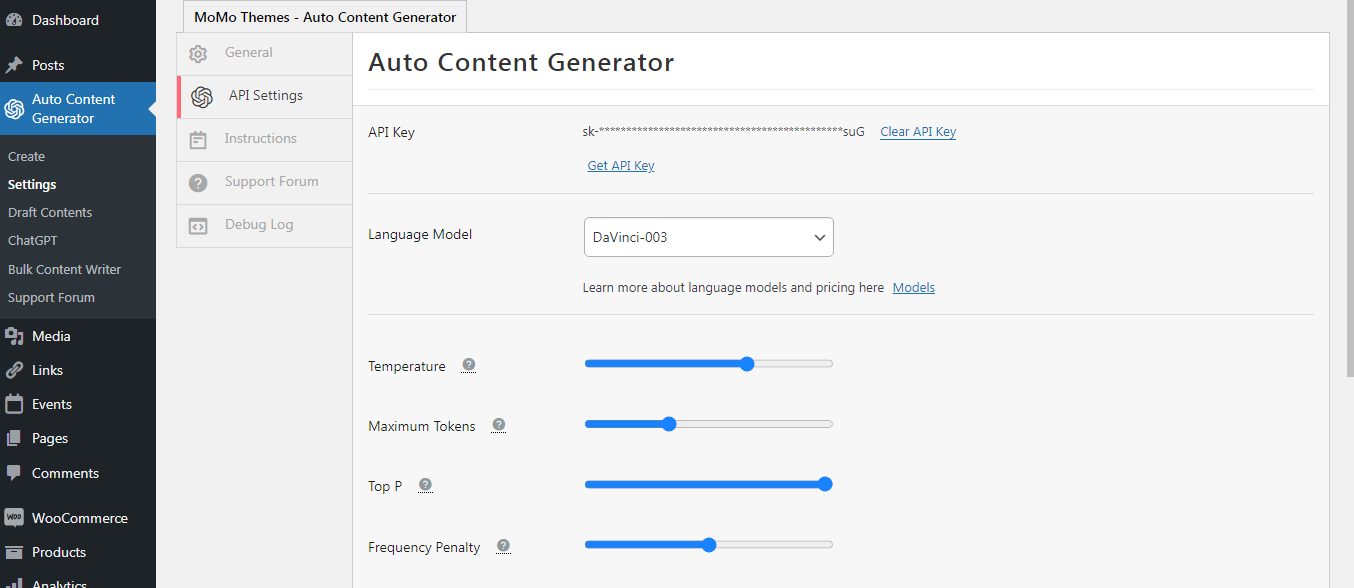
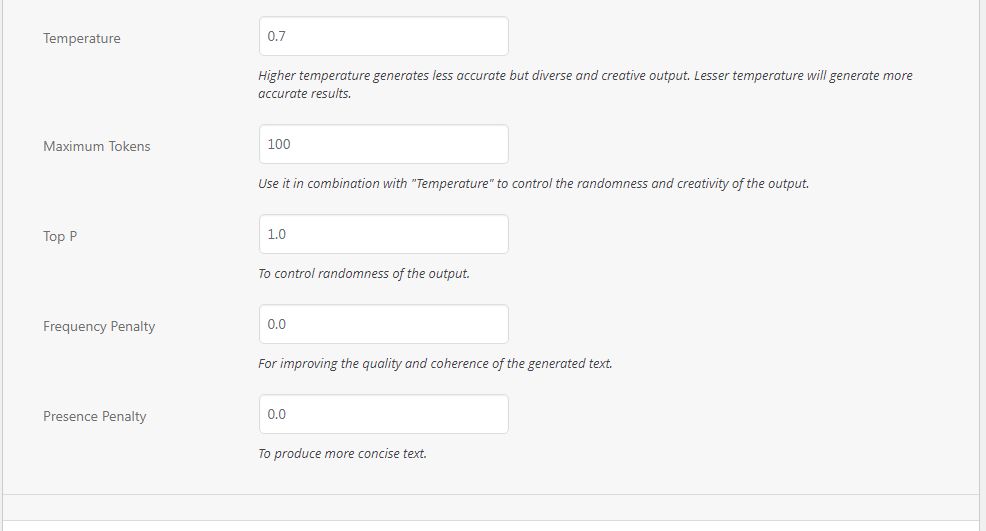
There are 3 ways the content generator can be used. All have similar layout and structure but accessible at different point.
1 An independent content generator can be accessed at Auto Content Generator > Create.
2 In a post or a page, content generator will be available as a metabox.
3 When using Gutenberg, it will be available as a block.
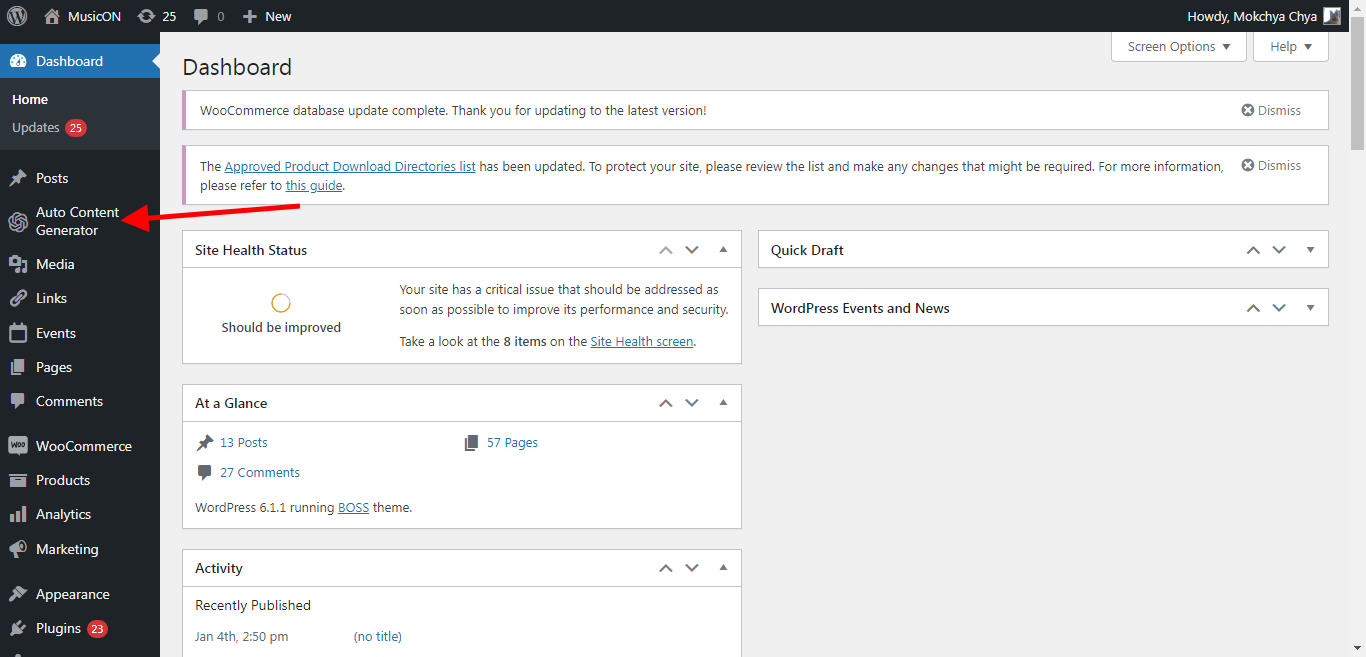
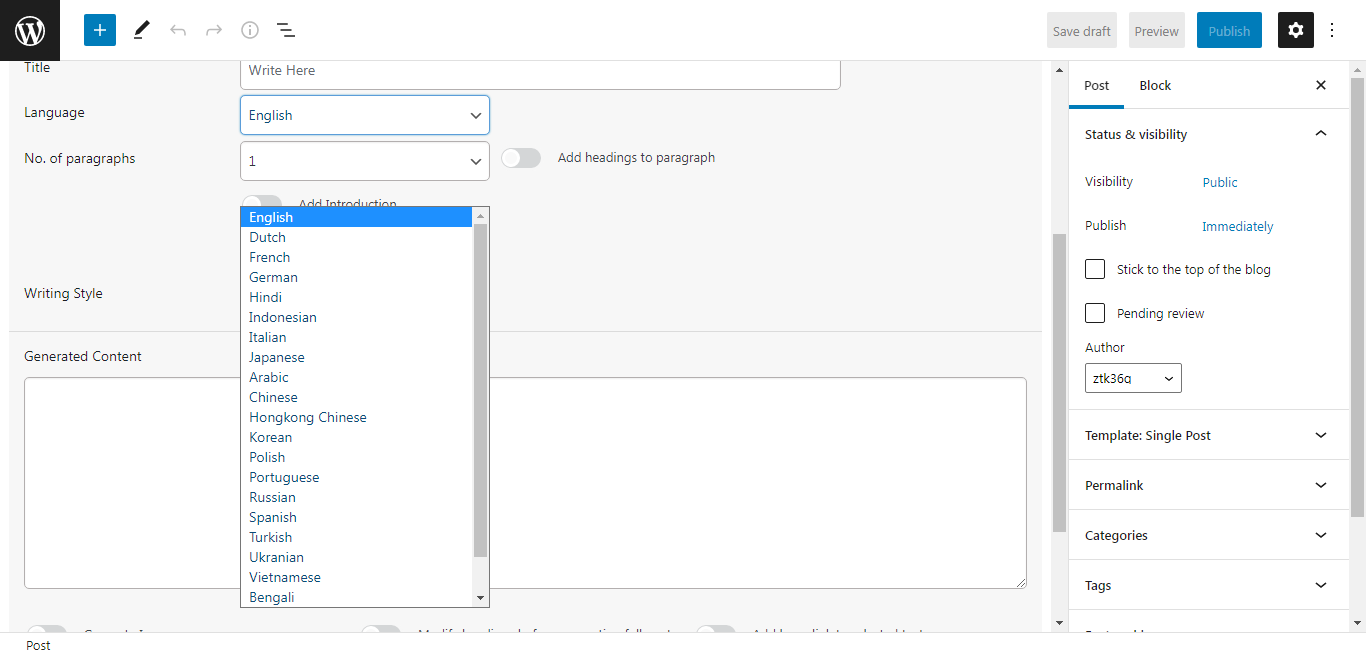
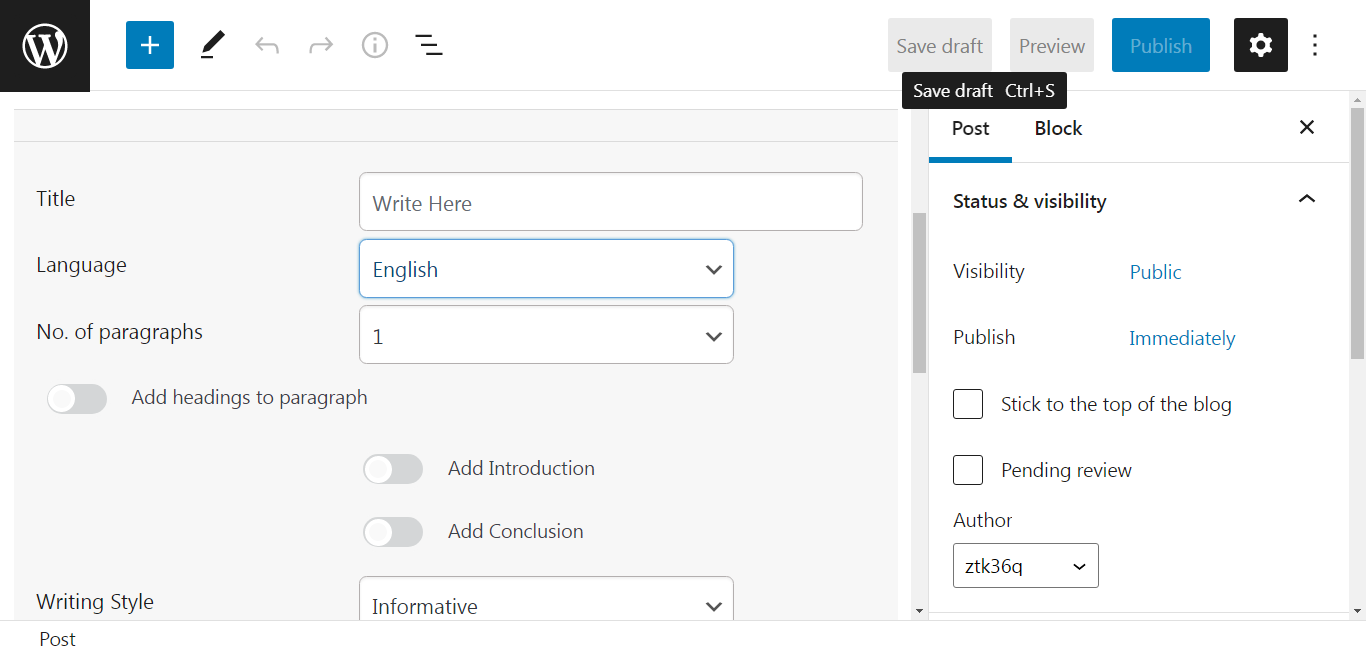
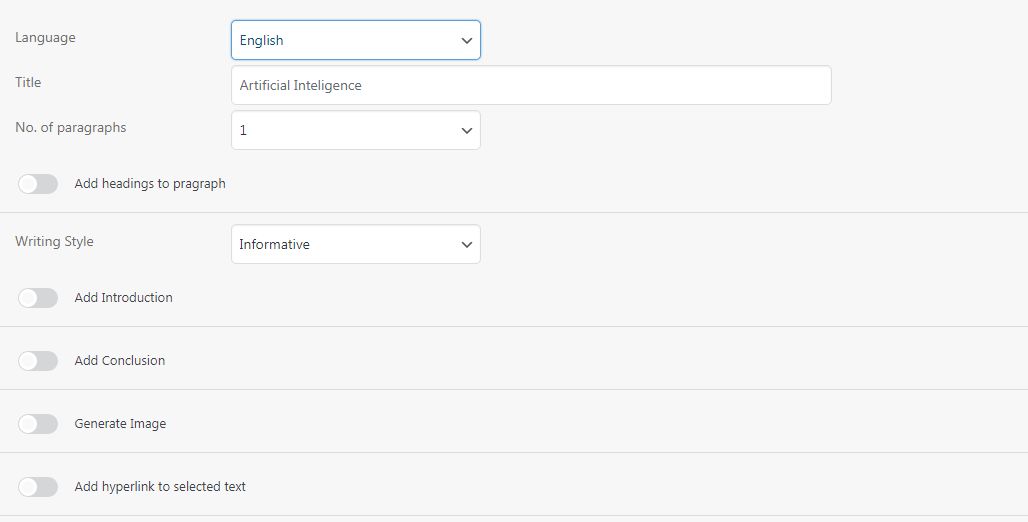
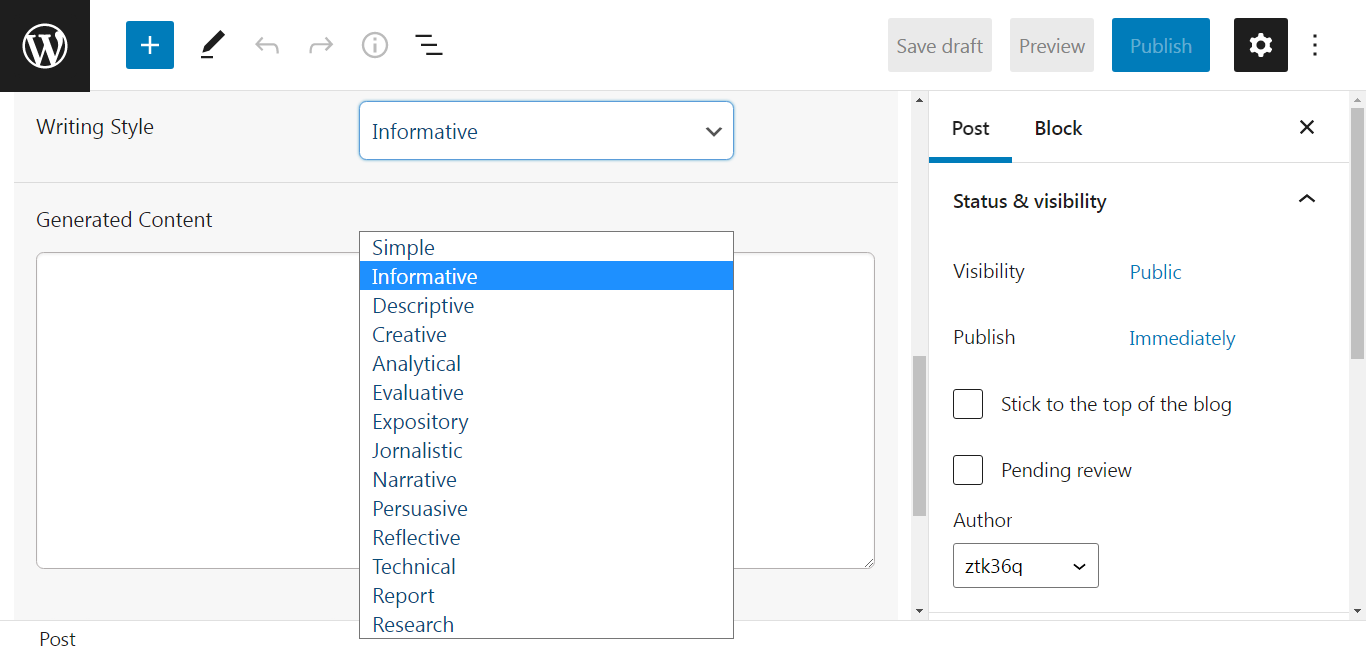
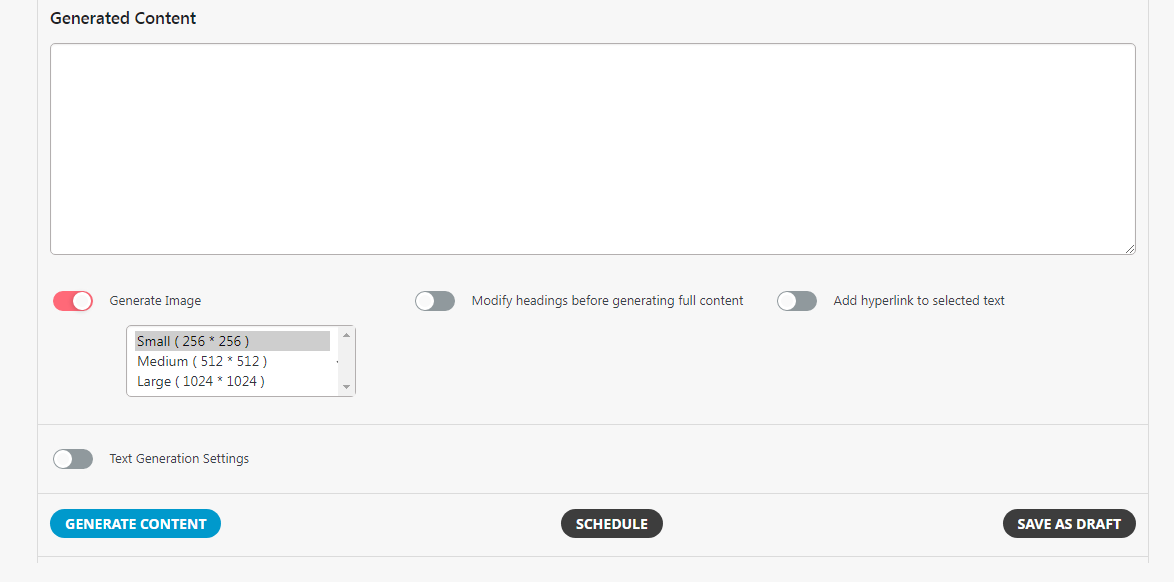
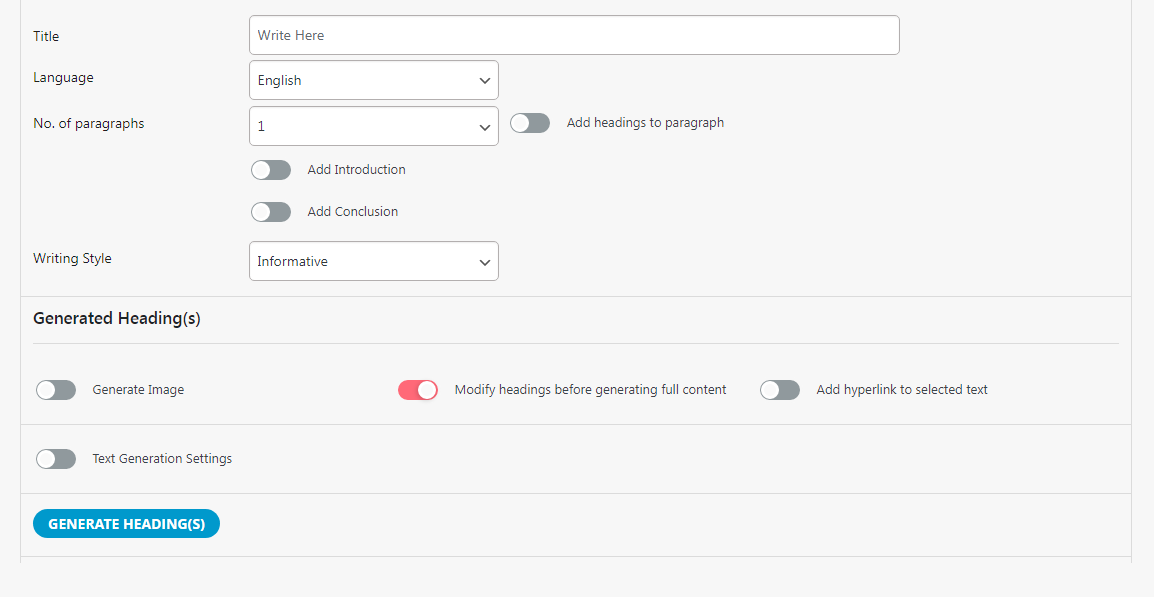
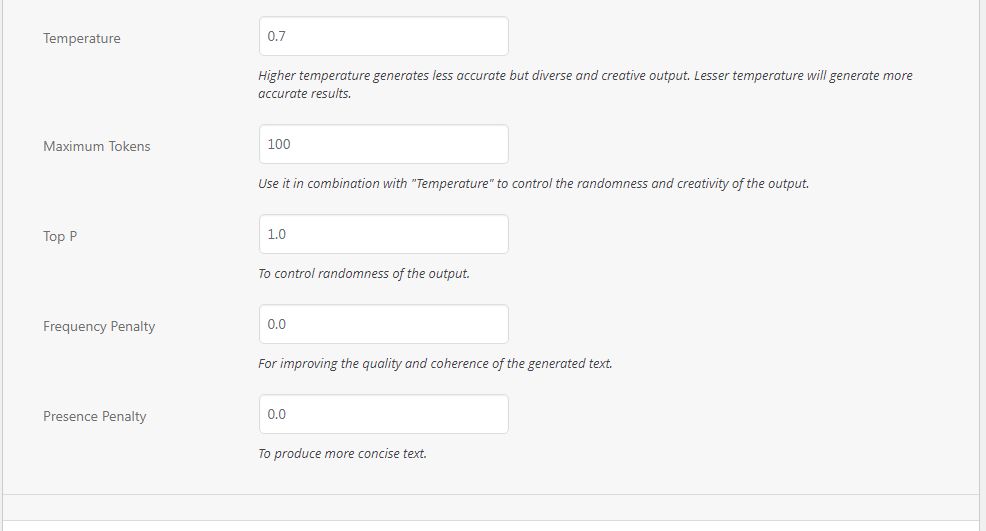
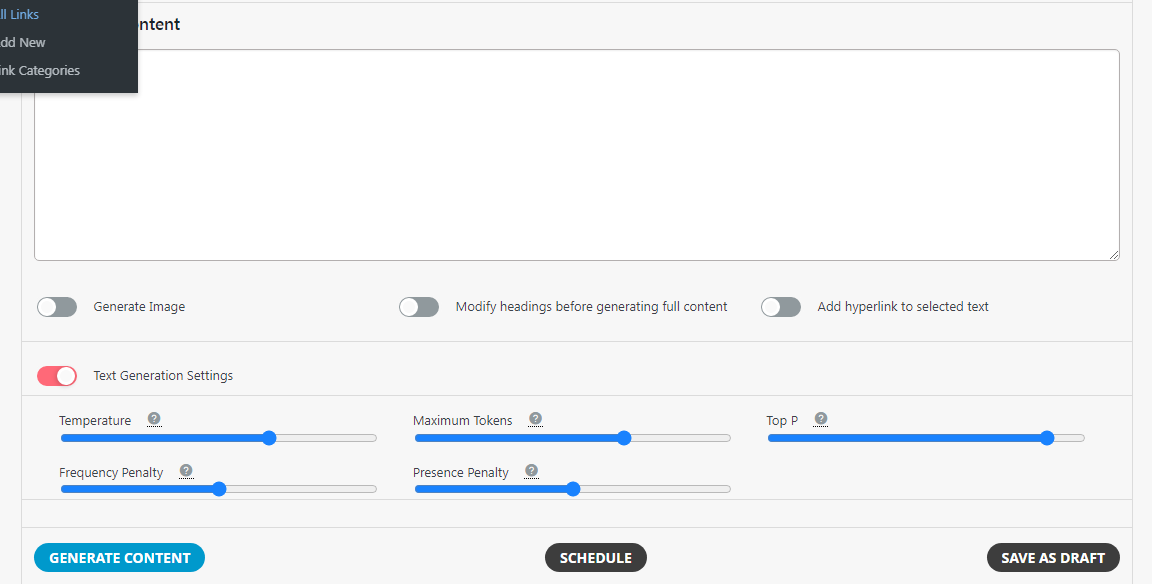
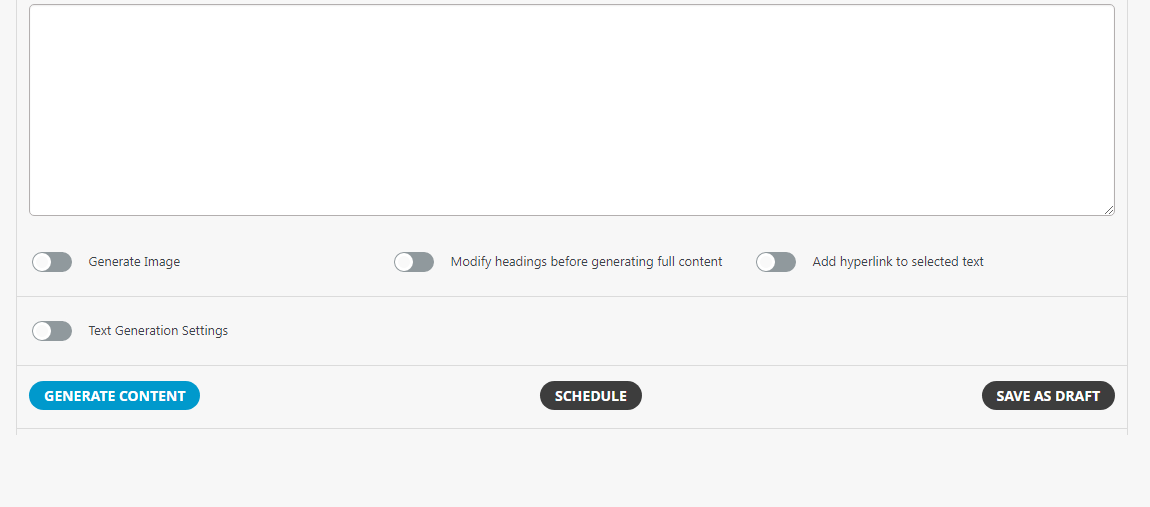
Select the products you want to generate descriptions for, and the plugin will generate the descriptions in just a few clicks.
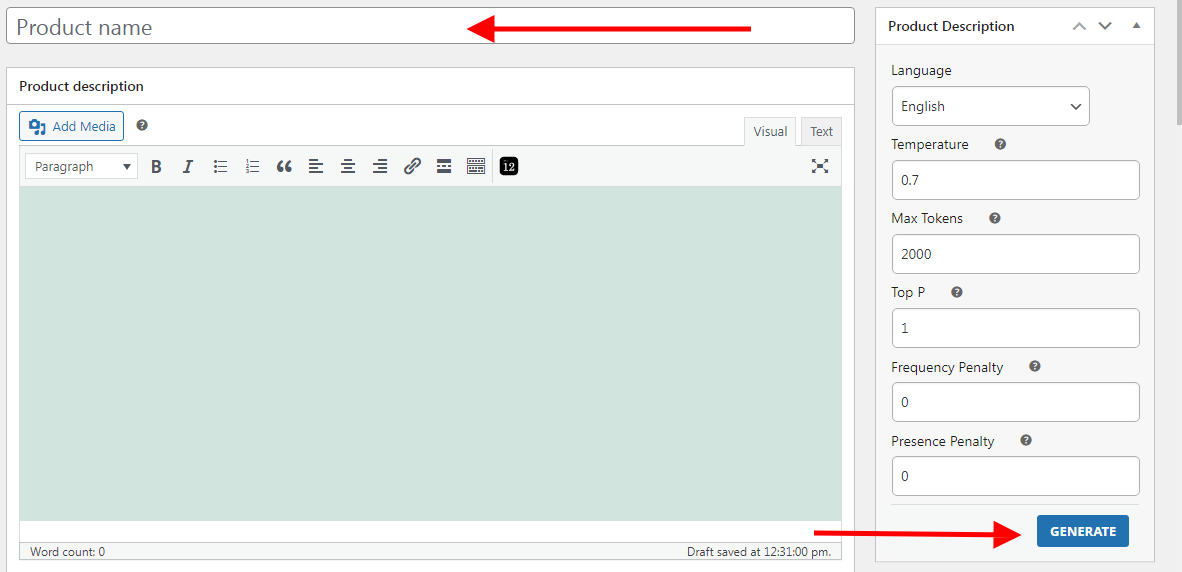
You can set it to create multiple contents and schedule it for future time. This will save a lot of time. Just write the titles and select the number of pragraphs and set the time.
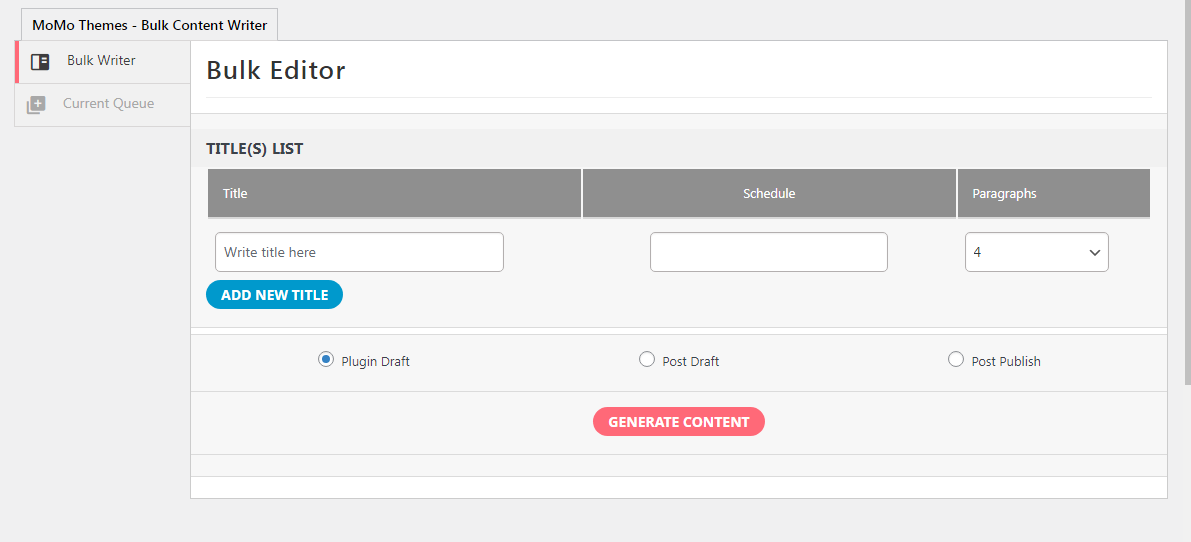
By default, WordPress has 5 user roles. Using the access settings, content generator can be made to be available for only those uers who have spcific roles.
It will also recognize custom user roles created by third-party plugins or themes.
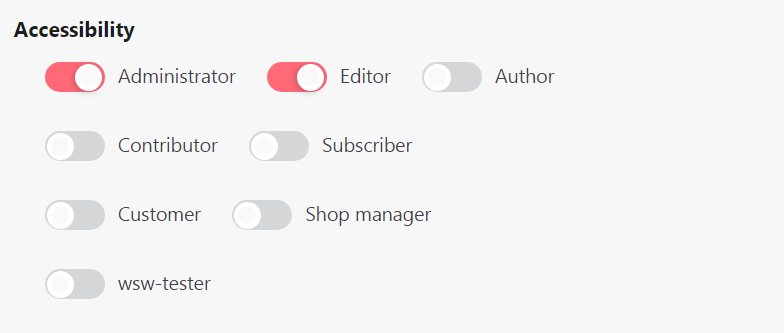
The content generator be made to appear for only selected post type.
Including Post and Page, it can also be made to display under custom post types created by other third-party plugins or themes.

Chatbot can be enabled in any page by just adding [momo_add_single_chatbot] shortcode.
Various oprions are available for API configuarations and UI styling for the chatbot. These options are available in Auto Content Generator > Settings > Chatbot.
API ConfigurationProvide access to the content generator to your users.
CreditsCredit system allows creating plans for paying users and assigning them with tokens to be able to use the content generator The payment gateway, processing, invoicing etc related to the purchase of the plan are all handled by WooCommerce.
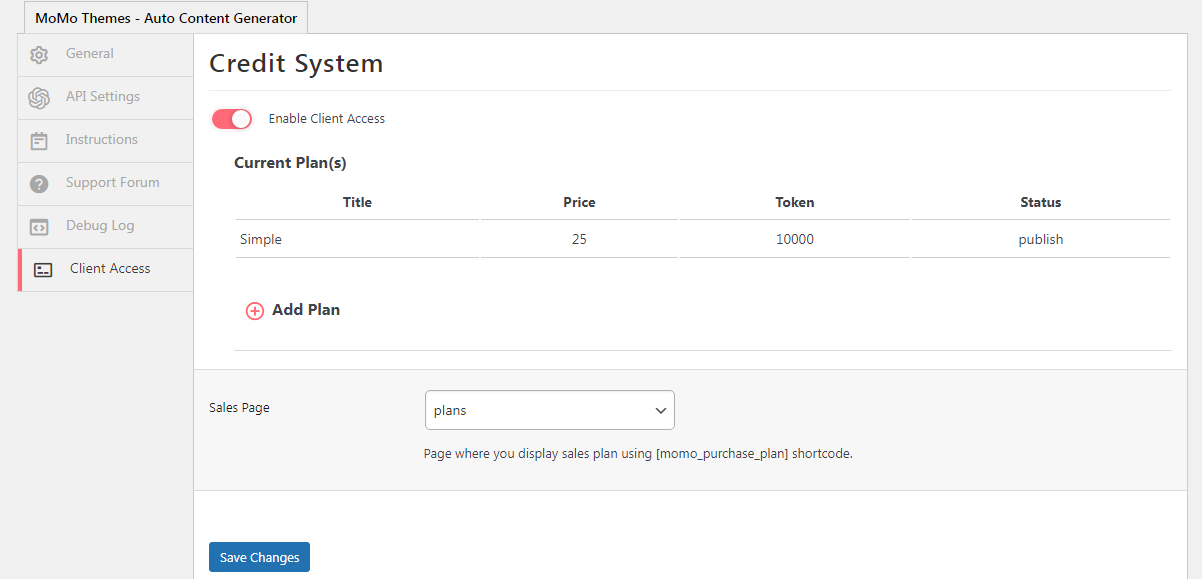
Start by clicking on "Add Plan". In the form that opens, give a name for the plan in the title field. Next, add the price. Tokens are how openai measure words. It is also how they charge for using the API. Allocate the numer of tokens for the plan in the provide field There are several language models and openai charges different rates for each. So, o learn more about rates, go to this link
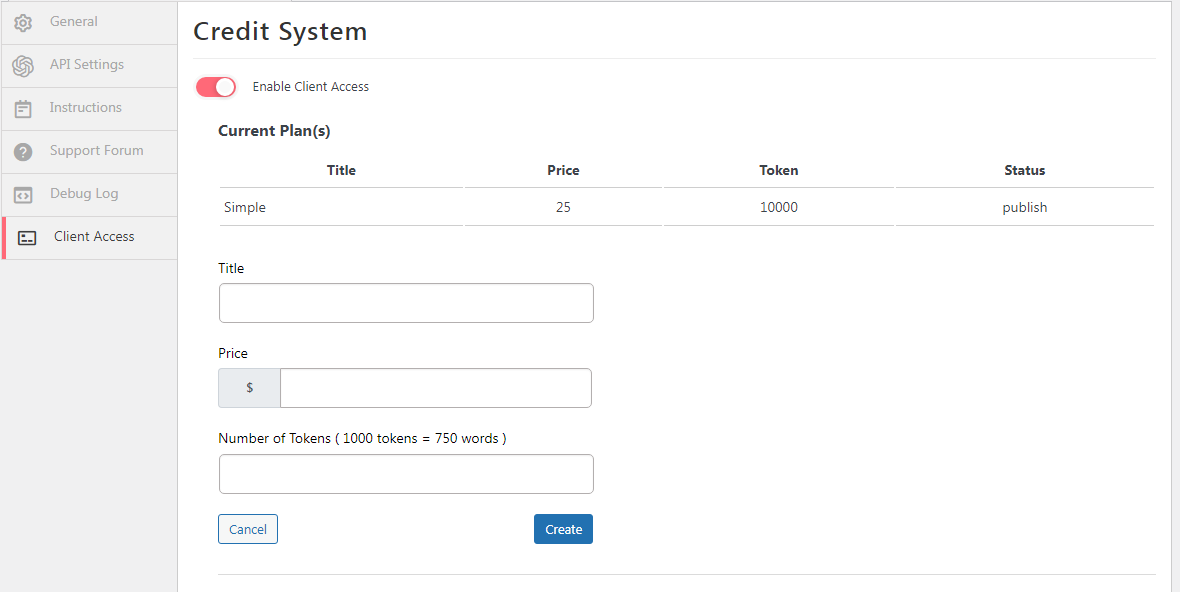 Plans Page
Plans Page
Create a new page and add [momo_purchase_plan] shortcode.
This new page will appear under Sales Page dropdown options. Select the page and hit the save button.
Next, open the page on the front and the plans will appear for user for purchase.
after the user select a plan and clicks, continue, checkout, payment gateway, processing and other purchase-related funcions are all handled by WooCommerce.
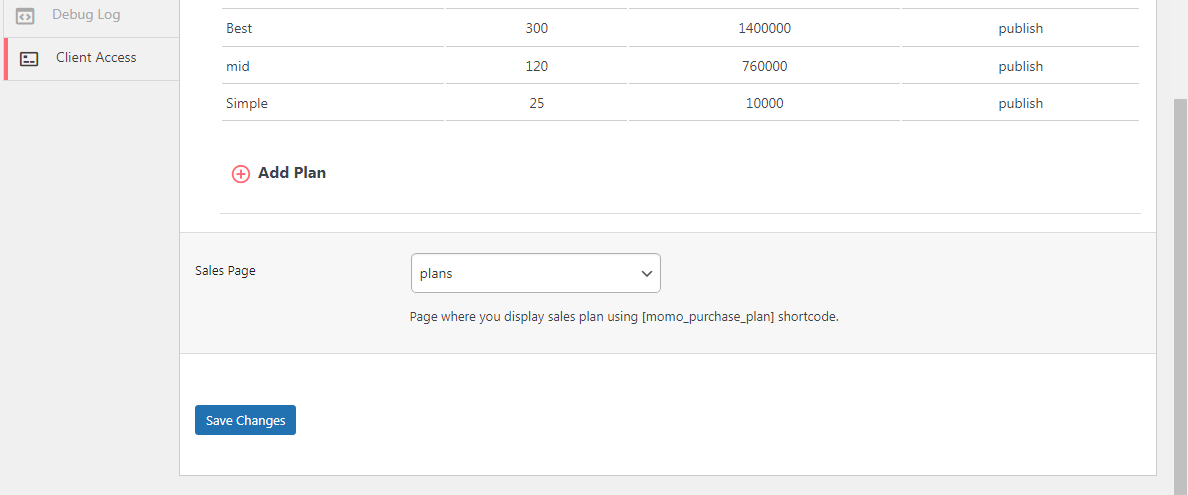
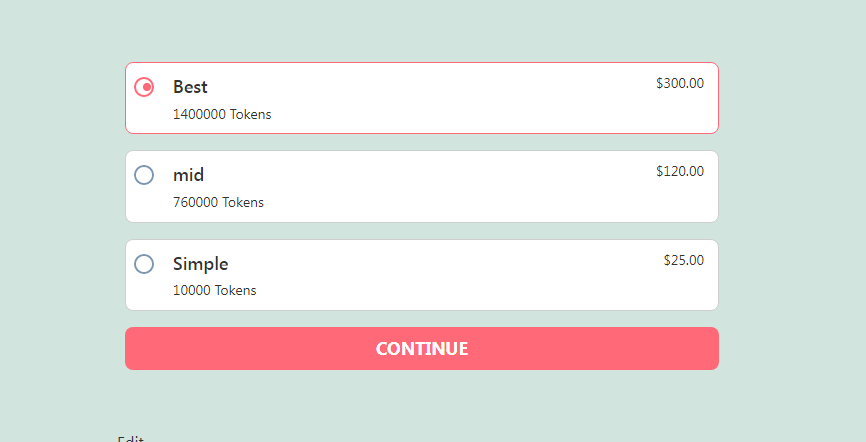 Frontend Content Generator
Frontend Content Generator
Create a new page and add [momo_cs_content_generator] shortcode. Open the page at the front and it will display the content generator. Any user who has purchased the plan can now use the contenet generator It will not work if the user has not made any purchase
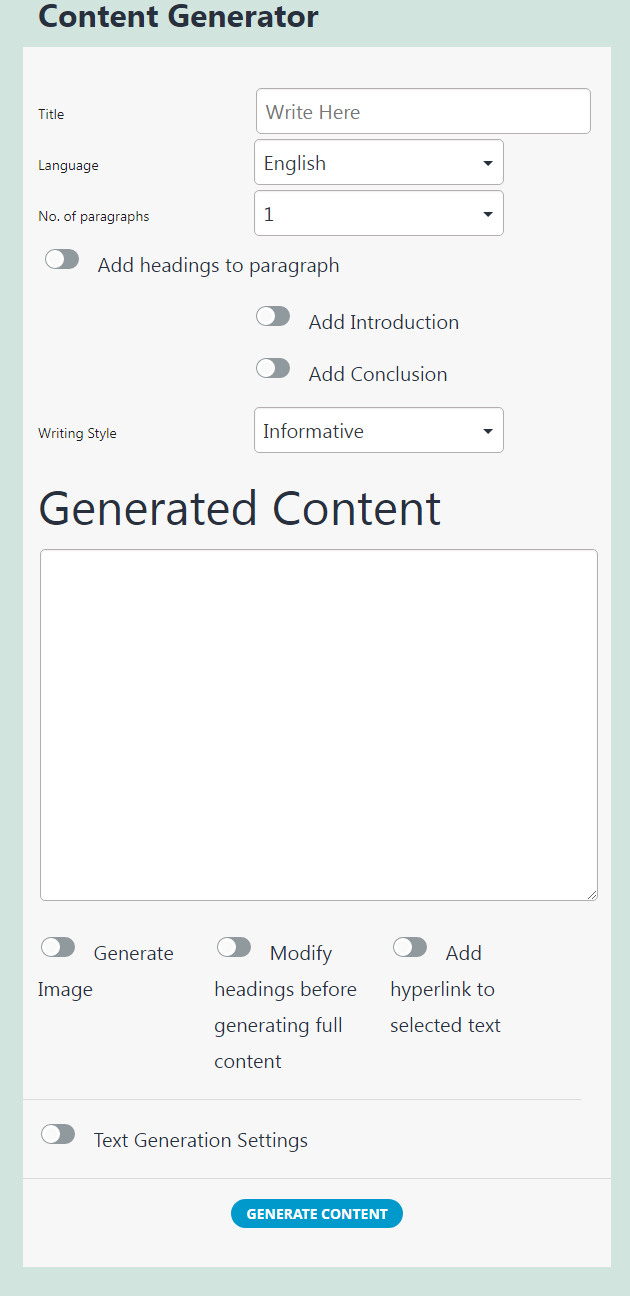
Our support covers assistance with issues directly linked to the plugin only. We cannot provide web design agency service or help with customization requests. Sometimes we may help with small tweaks, but they are not always guaranteed.
Please visit our profile page or ask question info@momothemes.com
Support for item includes:
Given css file primarily contains all the code used for styling the admin panels. Use the codes in the file to customize the addon/plugin even further. The included file is under momo-acg/assets/css/
This is the Javascript file with custom codes used to make the addon/plugin work. All JavaScript codes are included under momo-acg/assets/js/